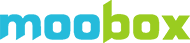I want to connect my hub to the router using a WiFi connection.
Before beginning this process please ensure the hub is connected over ethernet to your Broadband router, you have added it to the MooboxCam app and it is online. Also ensure your broadband router has 2.4Ghz WiFi enabled as the Moobox hub will only connect over 2.4Ghz wireless, not 5Ghz* (see end of this article for why).
1) Scan the WiFi networks on your phone/tablet and look for one listed as hodor-hub-xxxxxx or MHxxxxx. Join this network [the WiFi password is the serial number (SN) of the hub which you will find on the sticker on the underside of the hub]. The password is case sensitive so enter exactly as you see it on the sticker.

2) Open a web browser on your phone/tablet and click this IP address link: http://10.17.1.1
[If the click option does not work simply type it into the web address bar of your browser and hit enter/return, as shown below...]
3) Enter the SN (serial number of hub) into the Login field and click OK
4) In Network Setting tap on the box under Mode and select 'Connect via Wireless'

5) After a few seconds, a list of local WiFi networks will appear under 'select wireless network'. If it does not, click the circular arrow refresh icon.
6) Select your WiFi router from the list and enter your WiFi password. Take care typing the WiFi password and if you need to double check you can tap the eye symbol to reveal what you have entered. NB: The WiFi password you need here is that for your home's main WiFi router or extender, depending on what you have selected under 'wireless network' in Step 5.
7) Click OK and wait for the hub to reboot. You will see the blue circular light come on, once this goes out the reboot is complete.
8) Power off the hub and disconnect the Ethernet cable.
9) Power on the hub and wait for it to start up, the blue circular light will go out to indicate the hub is powered up.
10) Your hub should now be operating over WiFi.
Important Tips:
a) To ensure optimum WiFi connection the Moobox hub should be placed on its side rather than flat on a surface, as the WiFi antenna is housed in the perimeter of the casing.
b) For best results the hub will need to be located in an area with good WiFi connectivity to your main broadband router.
c) Locate the hub in an area that will give good WiFi reach for all the cameras you want to use with it. This may take a little trial and error to determine and you can check the relative strength of each camera and hub via the Moobox app.
*Like most IP camera systems the Moobox hub will only connect to your broadband router over 2.4Ghz WiFi as this offers longest range and offers more consistent performance overall. The shorter waves used by the 5 GHz band makes it less able to penetrate walls and solid objects. It’s also got a shorter effective range than the 2.4 GHz band.